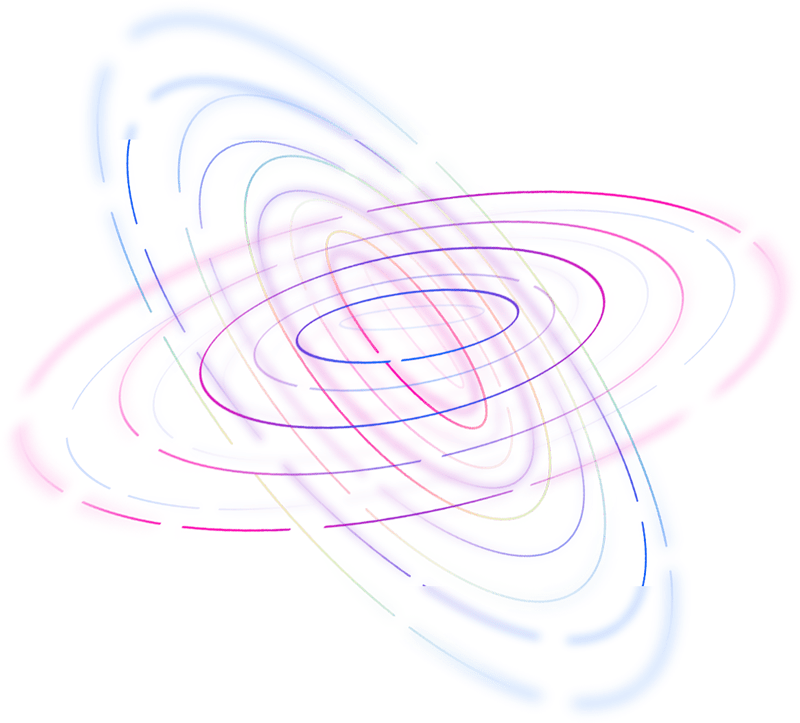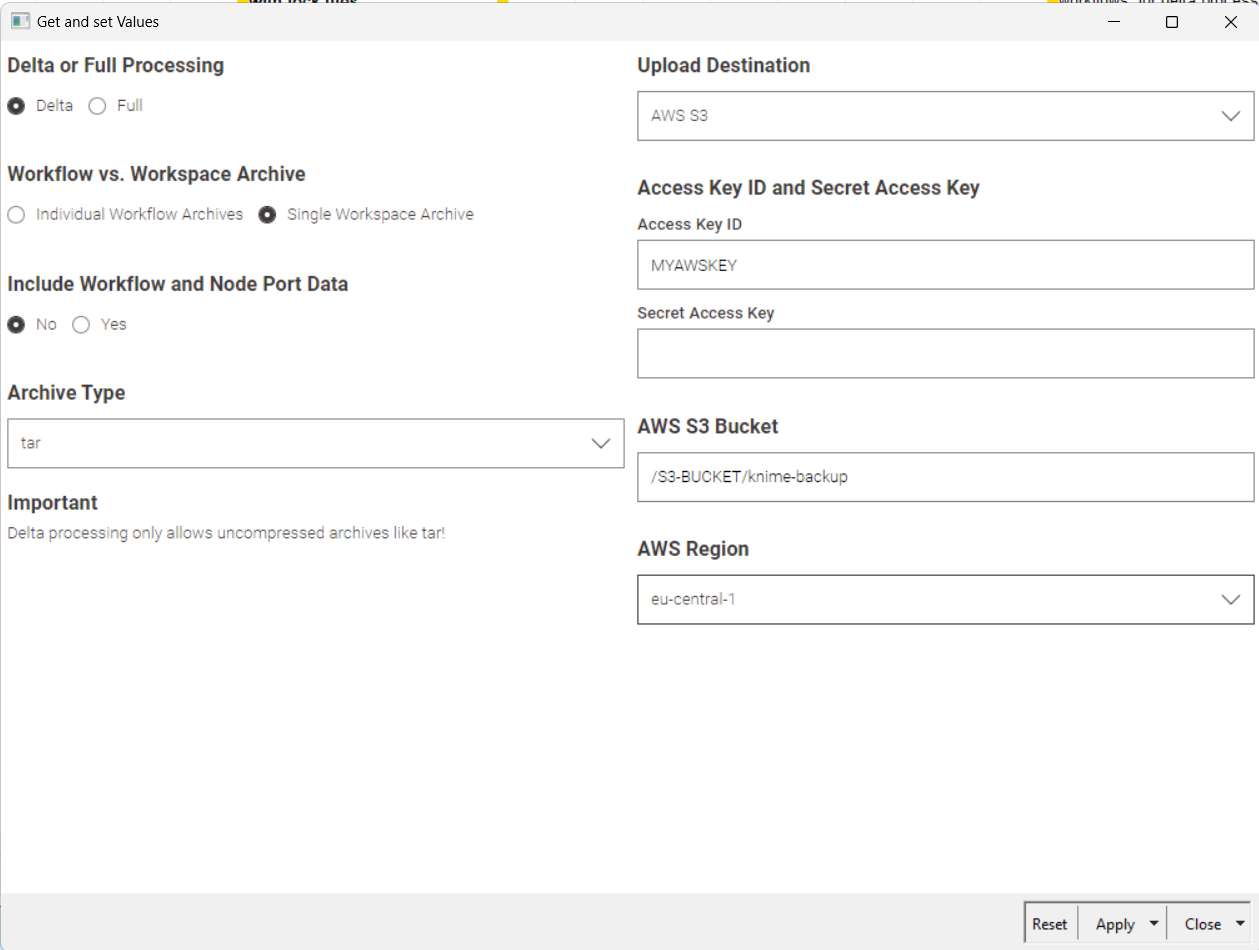Preamble
Why KNIME’s Flexibility Stands Out
The Importance of Automated Backups for KNIME Workflows
For KNIME users, losing workflows due to disk errors or ransomware attacks poses a huge risk. Ensuring these workflows are consistently backed up is essential. This becomes even more critical in business environments, where data loss or workflow corruption can lead to significant negative business consequences.
Challenges and Limitations with Traditional Backup Tools
KNIME offers no automated process for backing up or transferring workflows. Its manual export option also falls short in functionality, as it doesn’t support delta processing nor excludes workflow-specific data directories.
In my personal situation, with around 150 workflows, my workspace consumes over 50 GB. However, without the data directories, this size reduces to approximately 250 MB. Yet, regenerating all the data after each sync is impractical since most users require a solution that “just works.”
Traditional backup mechanisms, while helpful for everyday file synchronization, fall short when dealing with specialized software like KNIME.
Here’s why:
- Interference with Open Workflows: Tools like OneDrive do not recognize the active state of KNIME workflows. Syncing workflows that are open or running can lead to corrupt files or conflicts.
- Performance Degradation: Continuous syncing during heavy data processing tasks can slow down your system, causing delays or failed workflows due to resource strain.
- File Lock Issues: Traditional backup tools don’t account for KNIME’s file-locking mechanism, leading to synchronization of incomplete or corrupt workflows.
- Heavy Utilization of Local Networks: Large-scale syncing can overload your local network, affecting colleagues’ ability to work efficiently.
While general-purpose tools like OneDrive might seem convenient, they can introduce performance and data integrity risks when handling active KNIME workflows.
Can I Use the KNIME Hub for Backups?
- Storage Size: The team plan, starting at €99 per month, offers only 30 GB of storage, which can quickly become insufficient for larger workspaces.
- File Size Limitations: The Hub limits individual workflows to a maximum size of 5 MB, which is often inadequate for complex workflows containing large data components or detailed configurations.
- Network Speed Limitations: Uploading or downloading large workflows can be slow, especially in bandwidth-constrained environments, potentially extending backup times to hours or even days.
These factors make the KNIME Hub less viable for frequent or large-scale backups, especially for users managing sizable KNIME environments.
Real-World Use Case: Synchronizing Workflows Across Devices
This situation necessitates a custom backup solution that can archive and transfer workflows without causing conflicts or data corruption.
The Backup Automation Solution for Knime
To address this challenge, I developed a workflow automation system that enables the backup and transfer of both individual KNIME workflows and entire workspaces.
Unlike KNIME’s default backup options, this custom solution introduces several essential capabilities, particularly useful for power users managing larger projects.
Key Features:
- Delta Processing: Ensures that only modified workflows are backed up, significantly reducing backup time and storage requirements.
- Selective Data Exclusion: Allows users to exclude data directories and node port data from backups, minimizing unnecessary bloat and speeding up transfers.
- Automation Support: The entire process can be automated, eliminating manual intervention, which is prone to error and time-consuming.
- AWS S3 Integration: Offers remote backup options, allowing seamless cloud-based synchronization, particularly helpful for users working across multiple environments or needing offsite backups for disaster recovery.
Workflow Process:
- Import the custom backup workflow into your KNIME workspace.
- Configure the “Get and Set Values” component to specify the archive settings.
- Execute the entire workflow to create the backup.
- Transfer the generated archives to your backup location (AWS S3, external drive, or another system).
Additional Use Cases for Automated Backup Solutions
- Team Collaboration: When multiple team members work on shared workflows, an automated backup ensures no data is lost, and all changes are recorded, even if team members are in different locations or using different systems.
- Version Control: Regular backups allow you to revert to previous workflow versions in case of errors or unintended changes.
- Large-Scale Deployments: In enterprise settings where KNIME is used for large-scale automation, automated backups ensure workflows are available and can be restored quickly in the event of system migration or failure.
- Cloud and Hybrid Environments: For users leveraging cloud or hybrid environments, automated backups can be scheduled during off-peak hours, minimizing performance impact while ensuring data and workflows are securely stored.
Conclusion: A Must-Have for KNIME Users
Without an automated backup mechanism that is mindful of KNIME’s intricacies, you risk encountering serious performance issues, data corruption, or even workflow loss. Ensuring that your KNIME environment is properly backed up will save time, prevent frustration, and protect your business-critical operations.